WinCC Flexible Simotion
The folowing list are the drivers of the WinCC Flexible, among them , today we will see how to configure the driver for communication with Simotion.
Requirements: Step 7, Simotion Scout , WinCC Flexible

The first thing we need to know is which panels are support it.
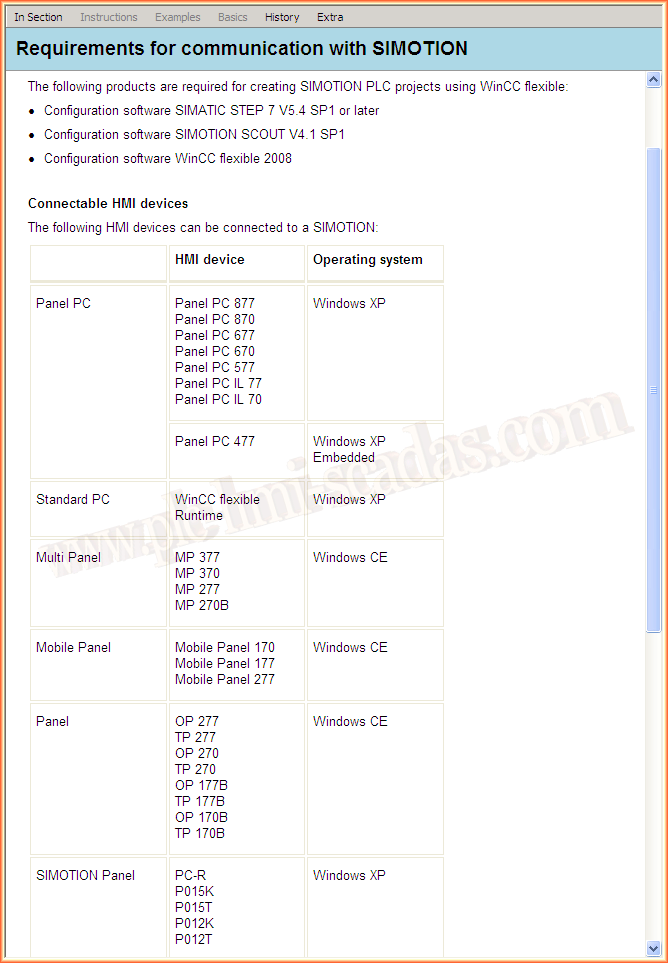
And very important... How to set up to.
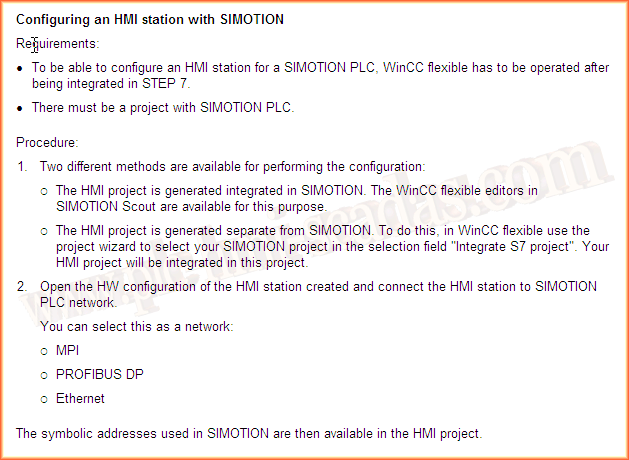
Let's make an example, and we are going to create a project, of the PC type.

When we go to the available Drivers, the Simotion Driver does not appear.
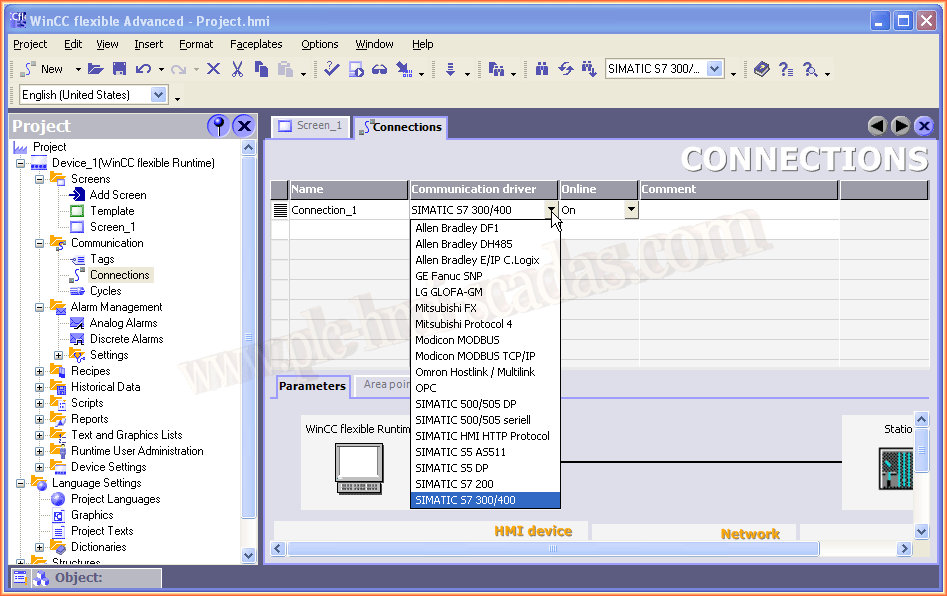
we are going to create an HMI within a project where we have a Simotion
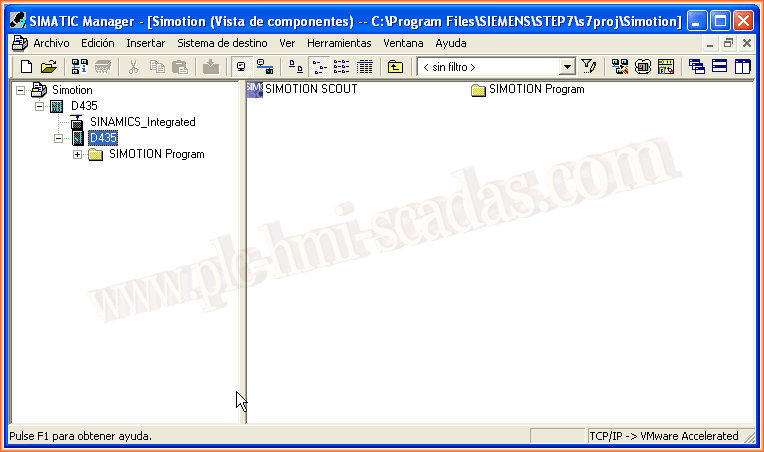
We insert a new object of the SIMATIC HMI-Station type
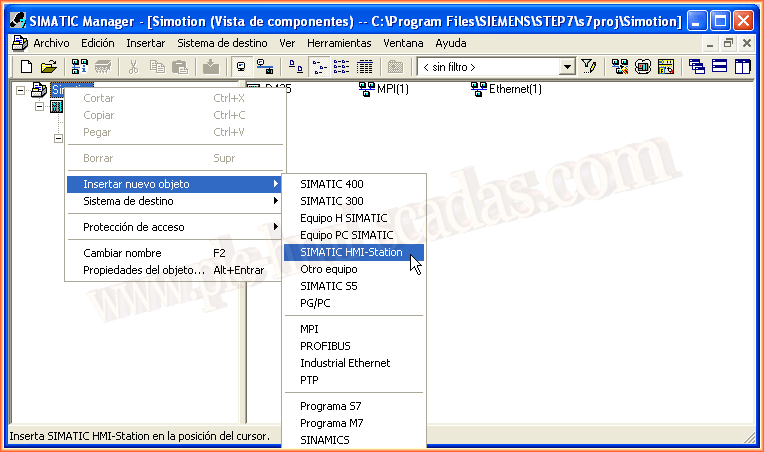
And as before, we're going to define it as PC type

If we now check the drivers we have available, we can see that we have the SIMOTION.
But before selecting it, let's finish making some previous and necessary settings.
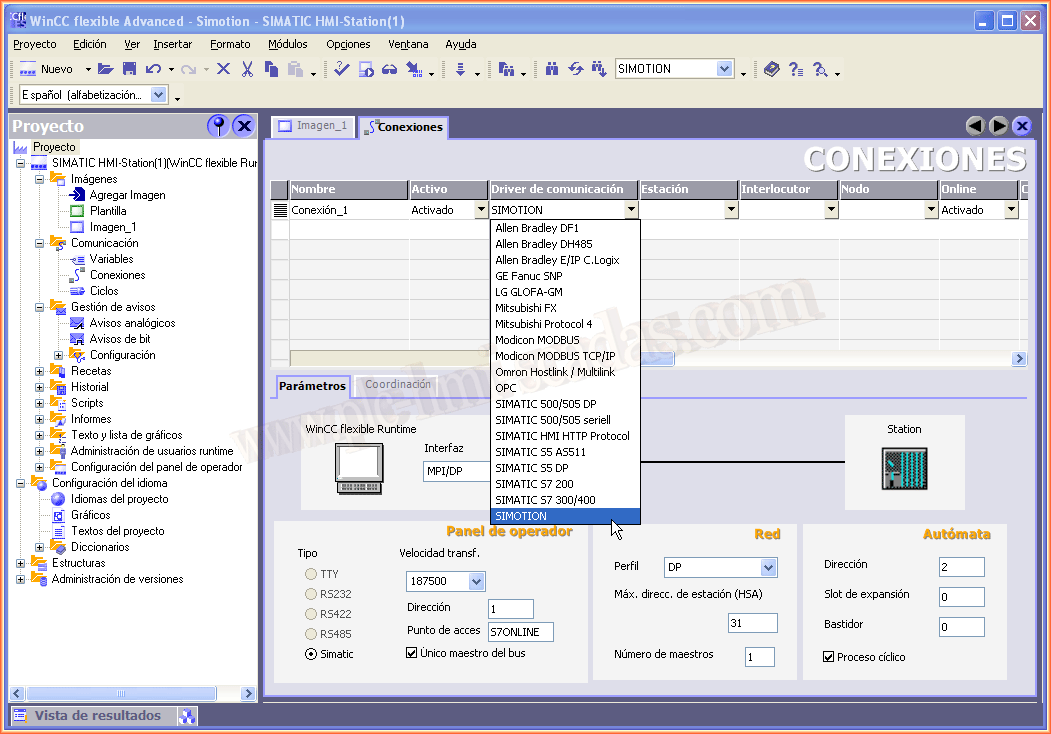
As we have defined a PC, we need to open the Hardware configuration to make some settings

And the first thing we are going to do is to add a network card of the type IE General, where we define the IP address and the network. If there were no network, we would create a new one.

In the card properties you have to define in the Assignment tab and according to the protocol you are going to use, in our case TCP/IP (S7ONLINE)
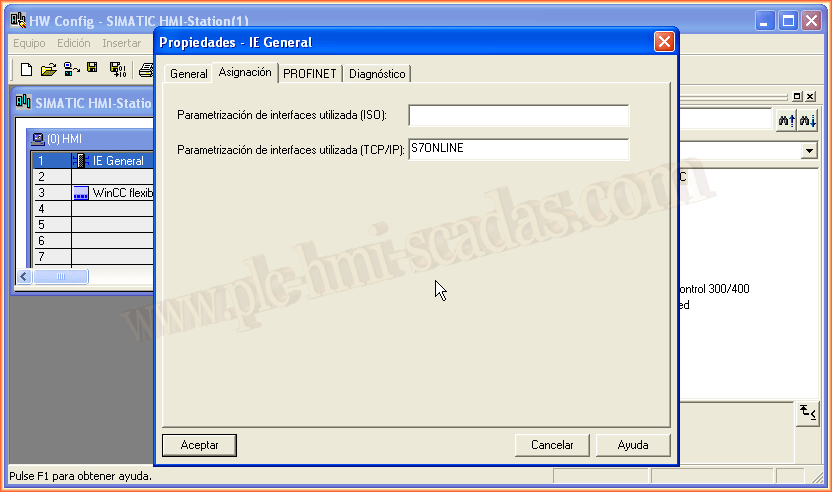
When we save and compile, we get the following error, the system data could not be created, because the saved configuration is inconsistent.
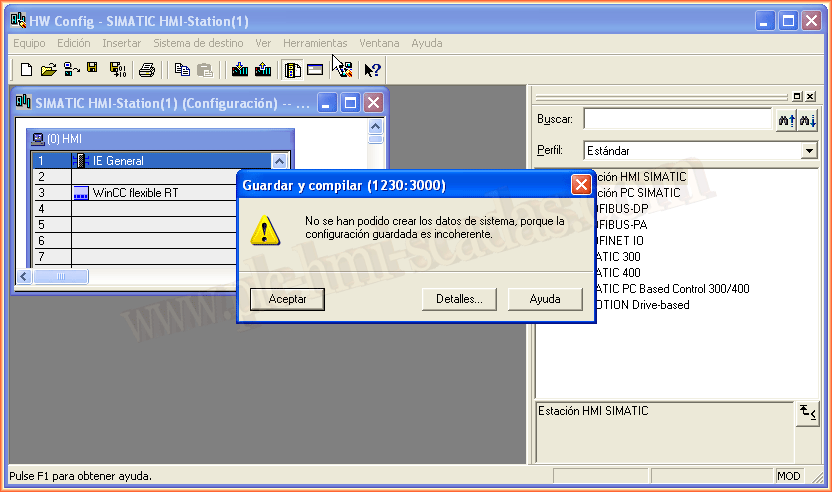
To solve this problem, select the checkbox under Set MAC address / Use ISO protocol. Now it is compiled and saved correctly.
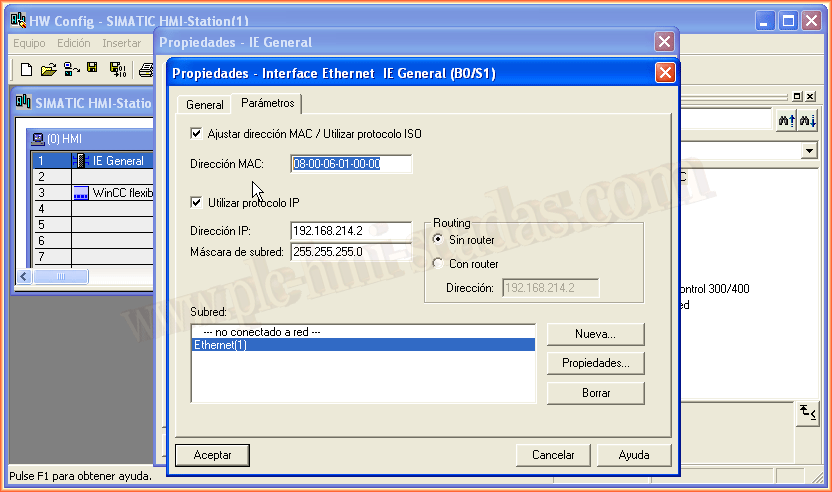
Now we can configure the simotion driver correctly and with it the Station, partner, node etc....
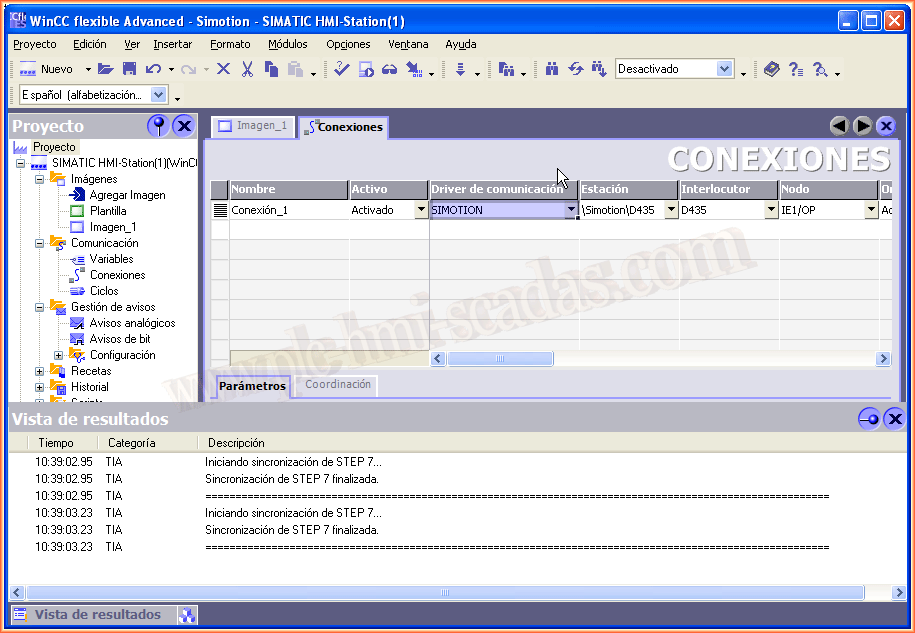
By creating the tags, we can now access the entire Simotion project
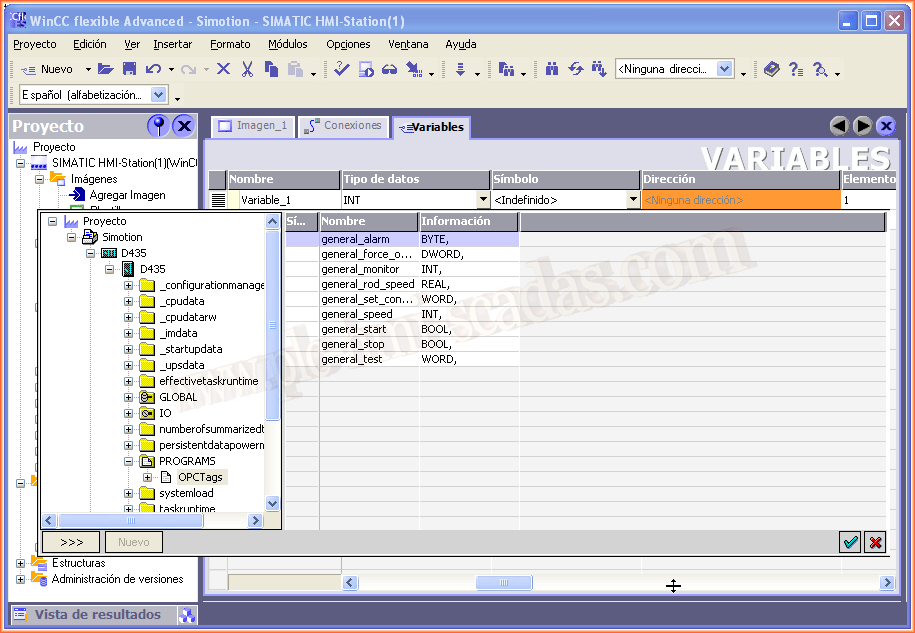
And the particularity of this type of connection is the addressing that is used. That if in the future you want to migrate to TIA Portal, you need to know the compatibilities, because not all Panels can be migrated.
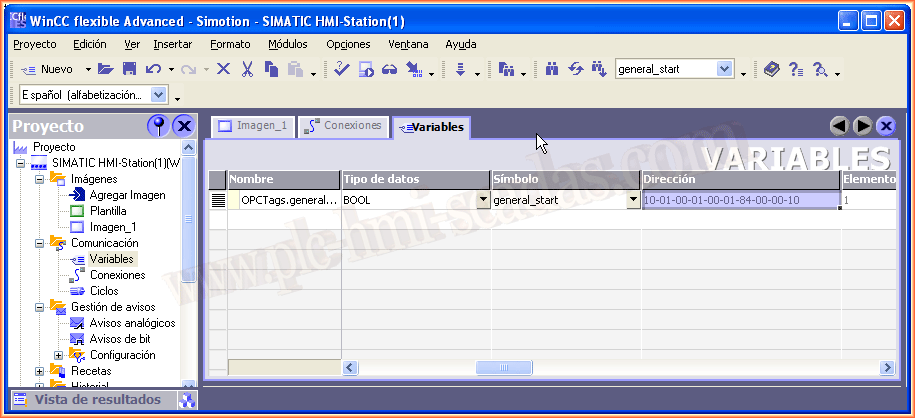
05 de Junio del 2018
"La gratitud en silencio no sirve a nadie". Gladys Bronwyn Stern